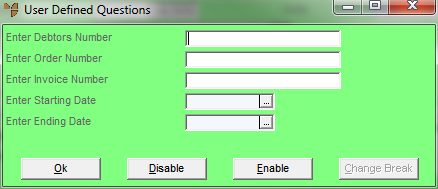
This inquiry displays a complete history of all sales of an item to cash and account debtors. It includes details such as debtor, date, invoice number, quantity sold, sell value, cost value and gross profit percentage. You can narrow the inquiry to a specific debtor, order number, invoice number or date range.
Refer to "Displaying the Item Inquiry Screen" (MDS and MRF) or "Displaying the Item Inquiry Screen" (POS).
Micronet displays a User Defined Questions screen.
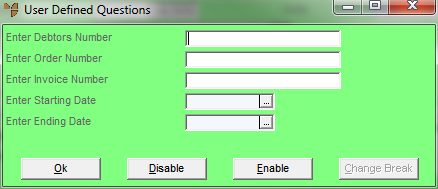
|
|
Field |
Value |
|
|
Enter Debtors Number |
To inquire on sales history for a specific debtor, enter the debtor ID or press spacebar then Enter to select a debtor. Leave this field blank to include all debtors. |
|
|
Enter Order Number |
To inquire on a specific sales order, enter the order number. Leave this field blank to include all orders. |
|
|
Enter Invoice Number |
To inquire on a specific invoice, enter the invoice number. Leave this field blank to include all invoices. |
|
|
Enter Starting / Ending Date |
If you want to include a specific date range in the inquiry, enter or select the starting and ending dates. Leave these fields blank to include all dates. |
Micronet displays the Select Output Device screen.
|
|
|
Reference For more details on these options, refer to "Selecting the Output for Inquiries and Reports". |
Micronet prints or displays the Sales History Inquiry - Item.
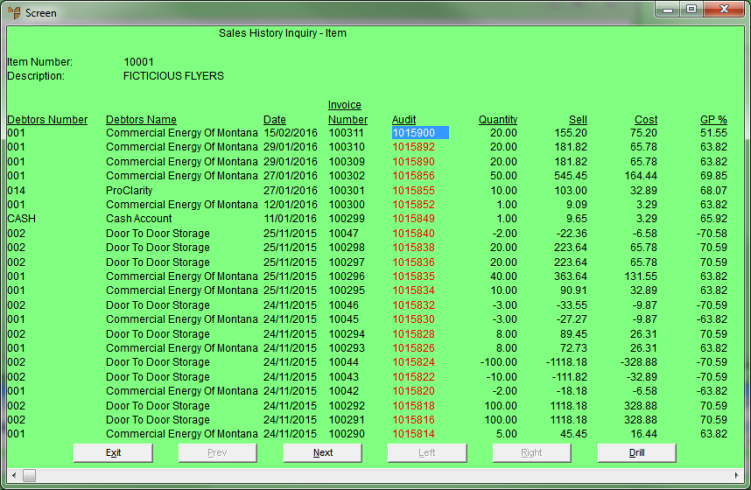
Micronet redisplays the Item Inquiry screen where you can perform another inquiry if required.